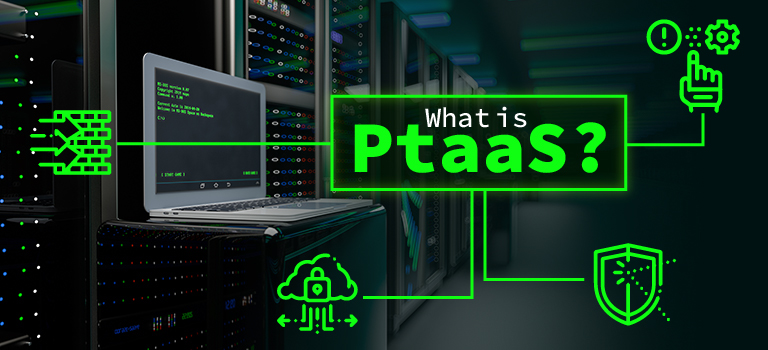The Value of Regular Maintenance of Computer Hardware for Longevity
Imagine this: your once-speedy computer now feels sluggish, struggling to open even basic programs. It overheats at the slightest task, while applications crash unexpectedly. These are the subtle, creeping signs of hardware deterioration that many overlook until it’s too late. Regular hardware maintenance is not just an optional task—it’s the lifeline of your device, a practice that can drastically prolong its lifespan and keep performance optimal over time. Without it, hidden dust buildup, outdated drivers, and unmonitored storage issues can snowball, leading to more serious failures and costly repairs. So, what if a few simple routines could be the difference between a smoothly running system and a costly, disruptive breakdown?
Read on to discover how maintenance can shield your hardware from the silent dangers of neglect especially for business organization to avoid downtime and data loss.

Benefits of Regular Hardware Maintenance
Routine hardware maintenance offers several critical benefits that go beyond mere upkeep, directly impacting costs, productivity, and performance stability. Here’s how regular checks can make a difference both for individuals and business organisations.
1. Prevention of Costly Repairs
Regular maintenance helps identify small issues—such as overheating or minor hardware glitches—before they escalate into severe problems that require expensive repairs or even full replacements. For instance, dust buildup in a cooling fan can cause overheating, leading to significant damage to sensitive components if not promptly addressed. By catching these problems early, users can avoid the substantial expenses associated with major repairs or purchasing new hardware.
2. Sustaining High Performance
Hardware naturally slows down over time, often due to accumulated clutter, outdated drivers, or inefficient software processes. Routine maintenance, like disk clean-ups and system updates, keeps performance sharp and responsive. When unnecessary files and background applications are regularly removed, the device can allocate resources more effectively, maintaining optimal processing speed and reliability. This ensures the hardware keeps up with evolving software demands without straining the system.
3. Reduction of Unexpected Downtime
Unscheduled downtime can be a productivity nightmare, especially for businesses relying on stable systems. Routine hardware checks allow for proactive problem-solving, as they help detect potential failures—like failing hard drives or power supply issues—before they happen unexpectedly. This proactive approach minimizes disruptions to workflows and protects against sudden data loss, keeping operations running smoothly and ensuring productivity isn’t compromised.
4. Early Detection of Potential Issues
A regular maintenance schedule provides insights into the health of a device, allowing for early detection of wear and tear. Through diagnostics and performance monitoring, users can spot indicators of deeper issues—such as battery degradation or deteriorating hard drive health—before they evolve into full system failures. Addressing these warning signs early minimizes the risk of catastrophic failures that could otherwise disrupt productivity and incur extra costs.
Best Computer Maintenance Practices

Effective hardware maintenance hinges on a few core practices, each designed to protect different components from wear and ensure smooth, reliable performance. Let’s take a closer look at the key maintenance tasks:
1. Cleaning and Dust Removal
Dust is a silent yet powerful adversary to hardware, accumulating inside desktops, laptops, and other devices over time. When dust settles on components, especially cooling fans and ventilation pathways, it can restrict airflow, leading to overheating. This increased temperature can degrade components like processors, graphics cards, and power supplies, reducing their lifespan and even causing premature failure. Regularly cleaning internal and external surfaces, particularly in dust-prone areas, is essential. Using compressed air cans and gentle brushes can help safely remove dust from delicate components without causing static damage. This simple maintenance step can significantly prolong a device’s life and maintain stable performance.
2. Software Updates and Driver Maintenance
Keeping software up-to-date is crucial for hardware health, as operating systems and applications frequently release updates that improve stability, fix bugs, and patch security vulnerabilities. For instance, an outdated driver may cause compatibility issues between hardware and software, resulting in system crashes or reduced performance. Regular driver updates, especially for graphics, sound, and network adapters, ensure the hardware can interact optimally with the system and applications. These updates also often include performance tweaks that make systems run smoother. Regular updates reduce the risk of security breaches and improve overall system stability, keeping your device protected and efficient.
3. Storage Management and Data Backup
Over time, files, applications, and data can accumulate, taking up valuable space and impacting system performance. Regularly clearing out unnecessary files, such as temporary and cached files, helps free up space and ensures that the device’s memory can be allocated to essential tasks. Disk cleanup tools and defragmentation (for older hard drives) can further enhance speed and responsiveness. Data backups are equally important, protecting against data loss from hardware failure, accidental deletion, or cyber threats. External hard drives and cloud storage services offer convenient backup solutions, providing secure data storage options that ensure crucial files are recoverable even if the primary device fails.
Important System Performance and Diagnostics Tips

Monitoring CPU, memory, and storage usage is essential for spotting performance bottlenecks early, as these indicators often reveal if a system is struggling with excessive workloads or inefficient resource allocation. Let’s how readers can keep an eye on these metrics using some practical tools:
1. CPU Monitoring
The CPU, or central processing unit, is the brain of your computer, handling all processing tasks. High CPU usage for extended periods can indicate that a particular application is overloading the system or that background processes are consuming more power than necessary. Windows users can check CPU usage in real-time via Task Manager (accessible by pressing Ctrl + Shift + Esc). Task Manager displays each application’s CPU usage, making it easy to identify any process hogging resources. For Mac users, Activity Monitor (found in Applications > Utilities) provides a similar interface.
Advanced Tool: HWMonitor and Core Temp provide additional insights into CPU temperature and performance, helping identify if overheating is contributing to performance issues. Regular monitoring can prevent damage from thermal stress, especially during heavy use.
2. Memory (RAM) Monitoring
Memory usage directly affects a system’s ability to handle multiple tasks. Low available RAM can slow down performance, cause lag, and even lead to application crashes. Within Task Manager (Windows) or Activity Monitor (Mac), users can check their system’s memory usage and see if any applications are using an unusually high amount of RAM. If memory is often close to full capacity, it may be time to upgrade or close unnecessary programs to free up space.
Advanced Tool: RAMMap (for Windows) provides a detailed view of memory usage, categorizing it by different memory types and processes. This level of detail helps pinpoint whether memory issues are due to specific applications or system processes.
3. Storage Usage Monitoring
Storage health impacts both speed and data integrity. When storage is almost full, it can slow down the system as it struggles to manage file allocation. To check storage usage on Windows, go to Settings > System > Storage, which displays the amount of storage used and which file types are taking up space. Mac users can find similar information by clicking on the Apple menu > About This Mac > Storage. Periodic monitoring of storage capacity allows for timely file cleanups, preventing sluggishness from excessive data load.
Advanced Tool: CrystalDiskInfo and Disk Drill provide detailed information on storage health, including read/write speeds and drive temperature. They can also alert users to potential hard drive issues before they cause data loss, making it easier to back up files in time.
Maintenance for Peripherals and Accessories for Durability and Long Lasting Usage
It sound like a joke that peripherals like printers, monitors, and keyboards are often overlooked in maintenance routines, yet their upkeep is vital for a smooth workflow. In the post that follows we will see how to keep these essential tools in top shape and best usage:
1. Cleaning Monitors
Monitors collect dust, fingerprints, and smudges over time, which can affect visibility and even the display’s longevity. Use a microfiber cloth to gently wipe away dust and dirt, and if necessary, a cleaning solution specifically designed for screens. Avoid using paper towels or harsh chemicals, as these can damage the screen. Regular cleaning not only ensures a clear display but also prevents dust from entering sensitive internal components.
2. Checking Printer Ink Levels and Maintenance
Printer performance can be compromised by low ink or toner levels, leading to poor-quality prints or interrupted print jobs. Regularly check ink or toner levels and keep spare cartridges on hand to prevent sudden runouts. Additionally, periodic printer head cleaning is essential to maintain print quality. Many printers come with built-in maintenance tools accessible through their settings, which can be used to clear clogged nozzles and prevent streaky prints.
3. Securing Cable Connections
Loose or poorly connected cables can disrupt the connection between peripherals and the main device, leading to issues like intermittent power supply, data transfer errors, or even hardware damage. Regularly check and secure all cables, especially those connected to monitors, keyboards, and printers. Replacing frayed or damaged cables can prevent electrical shorts and improve device reliability.
4. Keyboard and Mouse Care
Keyboards and mice are constantly exposed to dust, crumbs, and oils from skin contact. Regular cleaning can prevent keys from sticking and extend the lifespan of these peripherals. Use compressed air to dislodge debris from between keys, and wipe surfaces with a slightly damp microfiber cloth. For mechanical keyboards, occasional keycap removal and deep cleaning may be beneficial.
Documenting and Scheduling Maintenance For your offices Office and Accessories
A consistent maintenance schedule, paired with thorough documentation, offers significant value, particularly for businesses where equipment reliability directly impacts operations. Regular scheduling and documentation benefit organizations and helps them remining up and running with downtime.
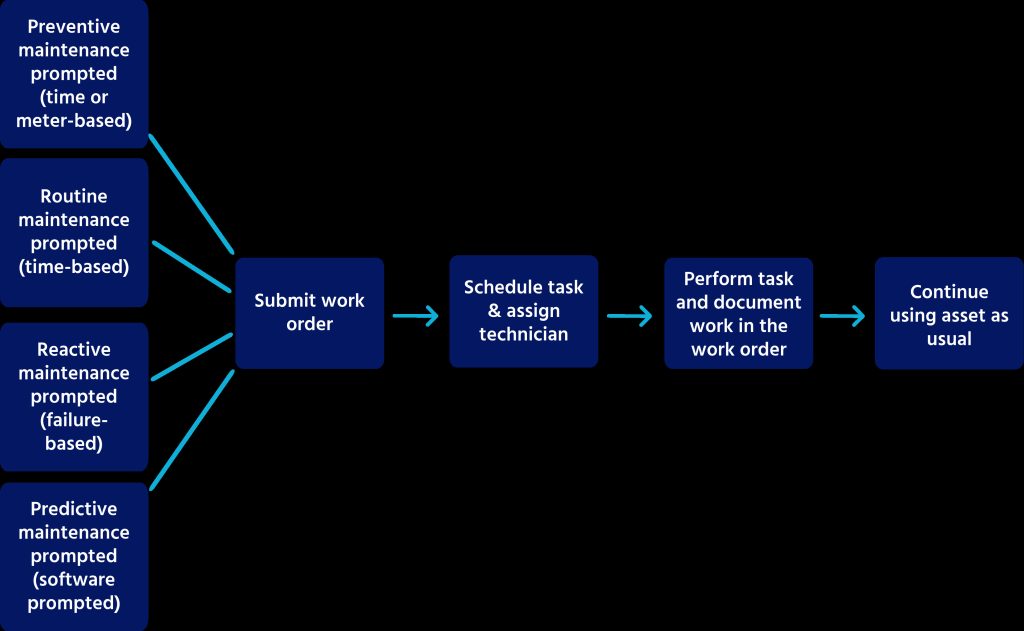
1. Proactive Budget Planning
A well-maintained record of maintenance routines helps businesses predict future expenses more accurately. By tracking the lifespan of equipment and identifying components that require frequent repair, companies can better forecast maintenance costs. This proactive approach allows for setting aside budgets for necessary repairs or replacements rather than facing unexpected expenses due to emergency fixes.
2. Enhanced Warranty Management
Regular documentation provides detailed insights into when each piece of hardware was last serviced or repaired. This helps organizations manage warranties more effectively by ensuring that equipment is serviced according to warranty requirements, which can be critical for costly repairs. When equipment is nearing the end of its warranty, businesses can make informed decisions about whether to extend the warranty, replace the hardware, or prepare for potential repair costs.
3. Efficient Repair and Replacement Protocols
By establishing and documenting maintenance schedules, companies create a standardized protocol for hardware upkeep. This allows IT teams and staff to follow a clear process when equipment issues arise, minimizing downtime and ensuring that repairs are handled swiftly. Documentation also enables IT personnel to identify patterns in hardware failures, which can inform replacement decisions for models or brands that consistently require attention.
4. Improved Productivity and Reduced Downtime
Consistent maintenance prevents disruptions that can arise from neglected equipment. For businesses that rely on technology, such as call centers or data-driven enterprises, even a short downtime can be costly. Tracking maintenance routines allows organizations to detect early warning signs of failure, reducing the risk of sudden breakdowns and ensuring that operations continue smoothly.
Regular Maintenance for Long-Term Savings will save you unexpected cost
Proactive maintenance is more than a routine—it’s an investment that can significantly extend your device’s lifespan while saving money by avoiding costly repairs or replacements. By consistently caring for your hardware, you’re protecting the initial investment in these tools and ensuring they perform at their best over time. Implementing a regular maintenance schedule doesn’t have to be overwhelming, especially with tools that simplify tracking and monitoring, or by working with professionals who can provide expert support.
For individuals and businesses alike, the habit of proactive maintenance not only boosts device longevity but also offers peace of mind, knowing that systems are running smoothly and efficiently. Embrace this approach today to maximize the value of your hardware and create a productive, disruption-free environment for all your tech needs.