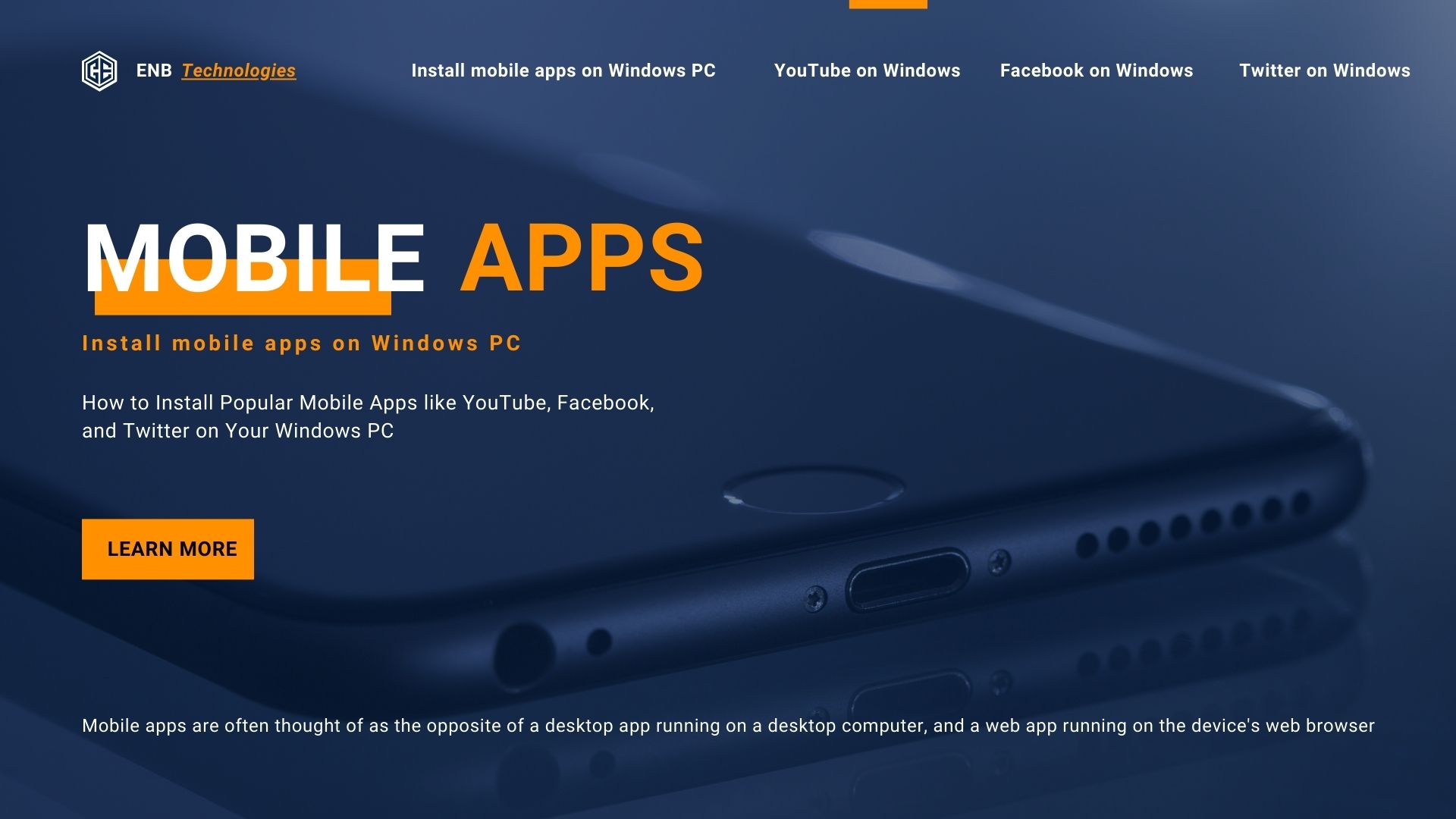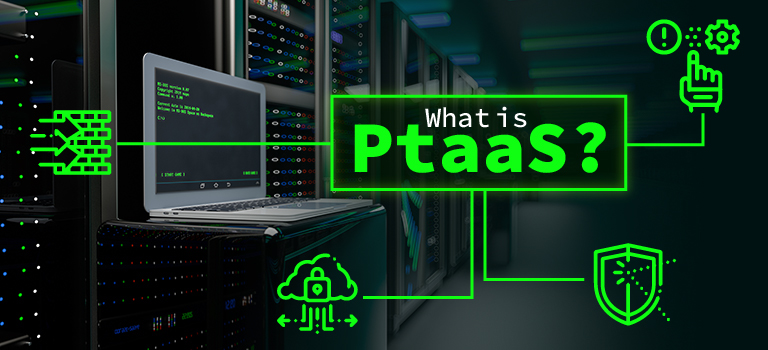In today’s world, mobile apps are at the core of our digital experience. Platforms like YouTube, Facebook, LinkedIn and Twitter have become integral parts of our daily lives, allowing us to stay connected, entertained, and informed. However, a common challenge arises when users want to access these apps on their Windows PC. Many customers frequently ask, “How can I install YouTube, Facebook, Twitter, and other apps that don’t have Windows versions on my computer?”
This article will not only address this question but also provide solutions and alternatives to make your favorite mobile apps accessible on your PC. Additionally, we’ll explore related queries that you might have, ensuring you have all the information you need to enhance your Windows experience.
Understanding Why Some Apps Don’t Have Windows Versions
Before diving into the solutions, it’s essential to understand why some popular mobile apps don’t have Windows versions. This knowledge will help you make informed decisions when using these apps on your PC.
1. Platform-Specific Development
Many apps are developed primarily for mobile platforms like Android and iOS. These platforms have specific programming languages, frameworks, and user interfaces that are optimized for mobile devices. As a result, developers focus on these platforms to provide the best user experience for mobile users.
2. Target Audience
The majority of users for apps like YouTube, Facebook, and Twitter access these platforms through their mobile devices. Developers prioritize mobile app development to cater to this audience, often leaving out less-used platforms like Windows.
3. Web-Based Alternatives
For many apps, web versions offer sufficient functionality, reducing the need for standalone Windows apps. For example, YouTube, Facebook, and Twitter have fully functional websites that provide most of the features available in their mobile apps. This makes it unnecessary for developers to create separate Windows applications.
4. Development Costs and Maintenance
Creating and maintaining apps for multiple platforms is resource-intensive. Developers must consider the costs of coding, testing, and updating apps across different operating systems. Often, the benefits of creating a Windows version don’t outweigh the costs, especially when web versions or mobile apps serve the majority of users.
Solutions for Accessing Mobile Apps on Your Windows PC
Despite the absence of native Windows apps for some platforms, there are several ways to access these services on your PC. Below, we’ll explore the most effective methods.
1. Using Web Versions
The simplest way to access YouTube, Facebook, Twitter, and other platforms on your Windows PC is through their web versions. Here’s how you can do it:
- YouTube: Visit www.youtube.com to access YouTube’s full range of features, including video streaming, subscriptions, and playlists.
- Facebook: Go to www.facebook.com to log in and access your news feed, messages, and more.
- Twitter: Navigate to www.twitter.com to view your timeline, tweet, and interact with other users.
Advantages:
- No need to install additional software.
- Access the latest features directly from the website.
- Works on any Windows PC with an internet connection.
Disadvantages:
- You may miss out on some mobile-specific features.
- The experience may differ slightly from the mobile app.
2. Using Android Emulators
Another solution for accessing mobile apps on your Windows PC is by using Android emulators. Emulators simulate an Android environment on your computer, allowing you to run Android apps just as you would on a mobile device.
Popular Android Emulators:
- BlueStacks: One of the most popular and user-friendly Android emulators. It supports a wide range of apps and games and offers a smooth experience.
- NoxPlayer: Known for its performance and customization options, NoxPlayer is another excellent choice for running Android apps on your PC.
- MEmu: A powerful emulator that supports high-performance gaming and multitasking.
How to Install and Use an Android Emulator:
- Download and install the emulator from its official website.
- Open the emulator and sign in with your Google account.
- Access the Google Play Store within the emulator.
- Search for the app you want to install (e.g., YouTube, Facebook, Twitter).
- Install the app and start using it on your Windows PC.
Advantages:
- Access mobile-only apps on your PC.
- Run multiple apps simultaneously.
- Enjoy a mobile-like experience on a larger screen.
Disadvantages:
- Emulators can be resource-intensive and may slow down your PC.
- Some apps may not perform as well as they do on mobile devices.
3. Using Microsoft Store Alternatives
Some apps, while not available as standalone Windows applications, may have versions or alternatives available on the Microsoft Store. For example, there are unofficial apps or third-party clients for YouTube, Facebook, and Twitter that you can download from the Microsoft Store.
How to Find and Install Apps from the Microsoft Store:
- Open the Microsoft Store from your Start menu.
- Use the search bar to look for the app you want (e.g., “YouTube”).
- Explore the available options and read user reviews.
- Select the app and click “Get” to install it on your PC.
Advantages:
- Easy installation directly from the Microsoft Store.
- Some apps offer unique features not found in official versions.
Disadvantages:
- These apps may not be official and could lack some features.
- The quality and security of third-party apps can vary.
Common Questions and Answers
In addition to learning how to access mobile apps on your Windows PC, you might have other related questions. Below are some of the most common questions customers ask, along with detailed answers.
1. Can I install iOS apps on my Windows PC?
Unfortunately, there is no way to directly install iOS apps on a Windows PC. Apple’s iOS ecosystem is tightly controlled, and apps are designed specifically for Apple devices. However, you can use web versions of many apps or seek alternatives that work on Windows.
2. Is it safe to use Android emulators on my PC?
Yes, using reputable Android emulators like BlueStacks, NoxPlayer, or MEmu is generally safe. However, it’s crucial to download these emulators from their official websites to avoid malware. Also, be cautious about the apps you install within the emulator, as they are subject to the same risks as apps on a mobile device.
3. Why doesn’t the web version of an app work like the mobile app?
Web versions of apps are often designed differently from mobile apps to suit the capabilities and limitations of web browsers. While they offer most features, some mobile-specific functionalities might not be available on the web. Developers prioritize features based on user needs and platform capabilities.
4. How can I sync my mobile apps with my PC?
If you want to sync data between your mobile apps and your PC, many apps offer cloud-based solutions. For example, Google services (like Gmail, Google Drive, and Google Photos) automatically sync across devices when you sign in with the same Google account. For other apps, look for built-in sync options or third-party solutions.
5. What are Progressive Web Apps (PWAs), and can they be used as a solution?
Progressive Web Apps (PWAs) are web-based apps designed to provide a mobile-like experience on your PC. They can be installed directly from your web browser and run in their own window, similar to native apps. Many services, including Twitter and YouTube, offer PWAs that work well on Windows.
How to Install a PWA:
- Visit the website of the service (e.g., www.twitter.com).
- Look for the install option in your browser’s address bar (typically in Chrome or Edge).
- Click “Install” to add the PWA to your Start menu or desktop.
Advantages:
- PWAs offer a balance between web and native app experiences.
- They are lightweight and don’t require much storage.
Disadvantages:
- PWAs may not offer all the features of native apps.
- The performance can vary depending on your browser and internet connection.
Lets Rap it up
Accessing mobile apps like YouTube, Facebook, and Twitter on your Windows PC is easier than you might think. Whether you prefer using web versions, Android emulators, Microsoft Store alternatives, or Progressive Web Apps, there are multiple solutions available to meet your needs. Understanding why some apps lack Windows versions can also help you choose the best method for accessing your favorite platforms.
If you have any more questions or need further assistance, feel free to reach out. As a Computer engineer and IT professional, I’m here to help you make the most of your Windows experience.